How GEDI unlocked the power of rapid and efficient experiments across 11 brands with Limio
GEDI went live with Limio to accelerate new promotions, pricing strategies, and flexible bundling while boosting conversions through optimised checkout funnels.
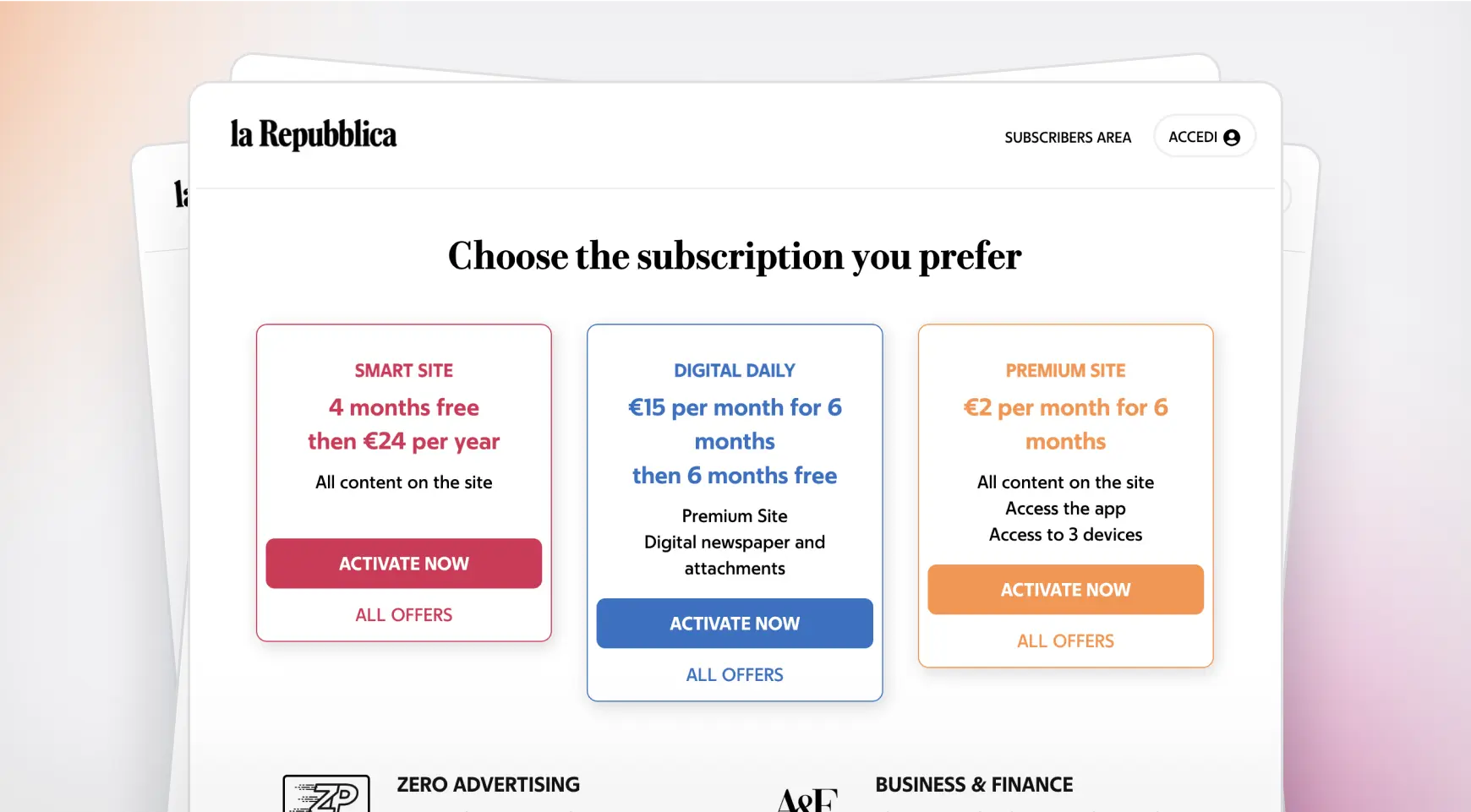
The Customer
GEDI Gruppo Editoriale is the #1 content player in the Italian media landscape, with a diverse portfolio of media assets and a strong presence across multiple platforms. With 5 million daily readers and major brands such as La Repubblica and La Stampa, GEDI Gruppo Editoriale is well positioned to take advantage of the shift to digital subscriptions.
The Challenge
Initially relying on custom-built systems, GEDI often found itself confronted with a pressing challenge: while internal projects were crucial, significant resources were consistently consumed for maintenance, leaving minimal space for innovation and growth.
The Solution
GEDI Group discovered the ideal solution in Limio Commerce and Limio for Salesforce, leveraging Limio’s out-of-the-box integrations with Zuora, Salesforce and Zephr. The best-of-breed architecture unlocked the power of rapid and efficient experiments across 11 brands, accelerating their time to market for new promotions, innovative pricing strategies, and flexible bundling. GEDI also increased conversions via Limio’s optimised checkout funnels, from registration to payments.
The Benefits
GEDI Gruppo Editoriale, formed in 2017 through the merger of the L'Espresso Group and ITEDI, embodies a rich history of Italian and international journalism marked by innovation and content excellence. Since its inception, GEDI has been at the forefront of technological evolution, with milestones such as La Repubblica's pioneering adoption of the Berlin format in 1976 and La Stampa's digitization of its historical archive.
Amidst an architecture largely reliant on internal resources and custom development in the past, GEDI boasted a proficient development team that had tackled numerous projects. Recognising the need for innovation and efficiency, they decided to seek external solutions to gain a competitive edge. Aiming to liberate internal capacity, revamp work processes, and break free from the notion that everything must be handled internally - a mindset where every task becomes a project. Internally, they managed payment gateways and product management tools, yet lacked a robust ecommerce, self-service, and customer care solution.
With the Limio Commerce platform and Limio for Salesforce, GEDI Group seamlessly introduced groundbreaking ecommerce capabilities for 1 brand’s digital products in less than 3 months, gradually expanding to 11 brands including La Repubblica, Italy’s biggest daily. Limio developed unique fingerprinting, analytics, and checkout capabilities to allow compliance with local Italian regulations. The ability to offer bundles and step-pricing proved strategically pivotal, facilitating flexible promotions, and enabling higher acquisition in a competitive market.
The introduction of features such as the express checkout and light registration significantly enhanced the checkout process, reducing friction for subscribers seeking swift subscription purchases. Limio’s integration with Nexi expanded the set of payment options, ensuring a seamless purchasing journey. Additionally, Limio’s integration with Zephr allowed GEDI to seamlessly deliver dynamic offers within the paywall, making sure that the right offer was displayed at the right time.